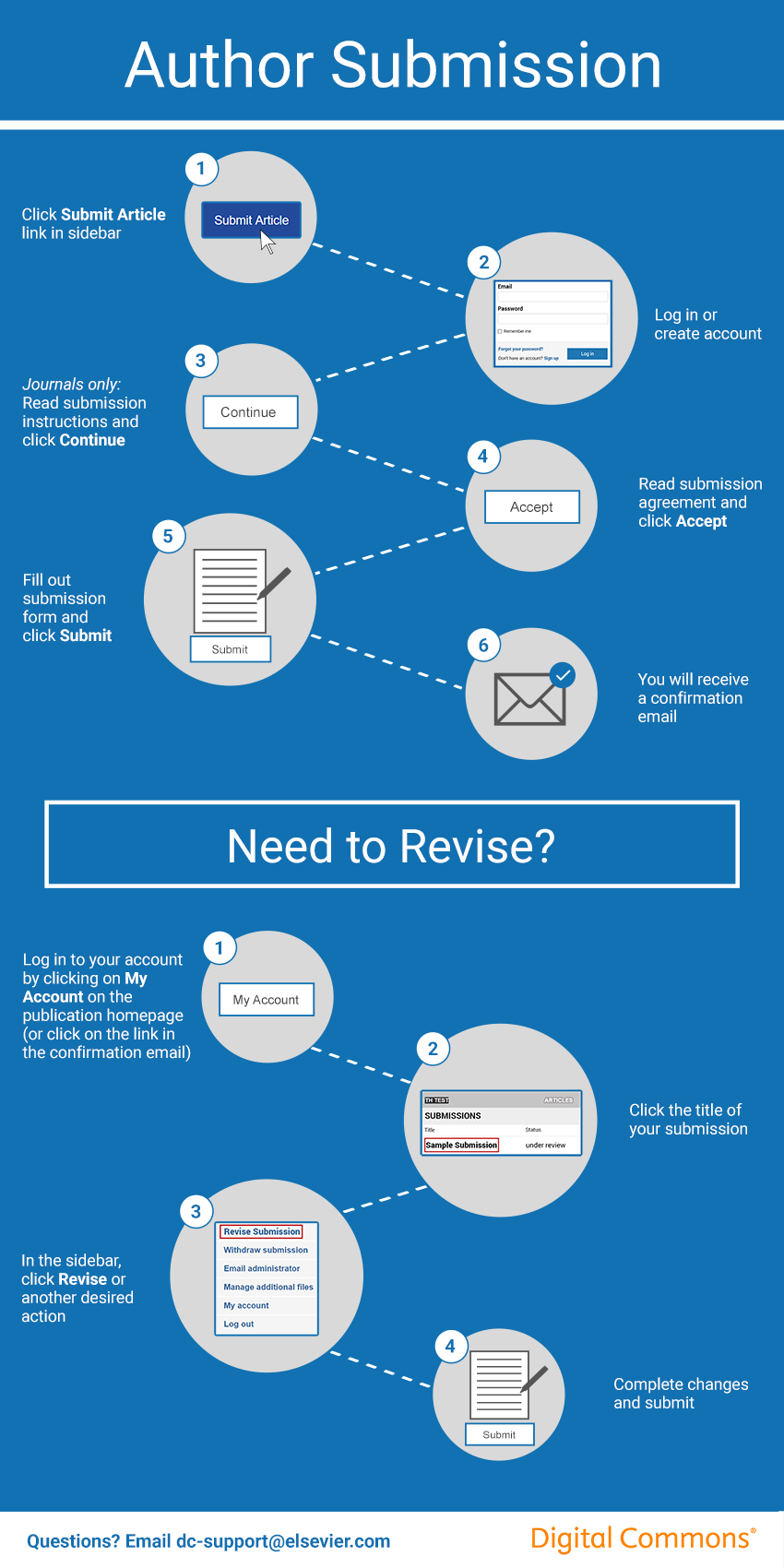How Can We Help?
Author Submission Steps in Digital CommonsAuthor Submission Steps in Digital Commons
Overview
Some publication structures in Digital Commons repositories invite authors to submit their content using the online submission form. Submission policies vary depending on the institution, library, or department that publishes the content. Once content is submitted, and pending administrator approval, the content is then posted to the publication by an administrator or a journal editor if the publication is a journal.
This guide presents an author’s view of the submission process.
Click the image below to see a larger visual summary of the steps on this page. Administrators or editors may freely distribute this material as a supplement to their own instructions for authors.
Note: This guide refers to the series publication type in most cases, but the steps apply to other types of publications including journals, event communities, and book or image galleries.
Prior to Submitting
Submitting from an Author’s Perspective
Steps for authors vary only slightly from the administrator upload process described in the Publishing to a Series guide.
- From the webpage for the series or other publication, the author clicks the Submit Research link in the sidebar. Note: Submit Research may appear with a slightly different label depending on publication settings (e.g., Submit Article or Submit Presentation).
- The author is prompted to log in with an email address and password if not already logged in. If the author does not yet have an account, an account will need to be created by clicking Create new account. See Accounts and Authentication for more about logging in or updating account details, if needed.
- In journals, the Submission Instructions appear first. These instructions outline the information required for submission and any other pertinent guidelines.
- The Submission Agreement appears next in journals. In all other publication types, the Submission Agreement is the only page authors see before the submission form. The author must check the box next to “Please check this if you agree to the above terms” to continue with the submission process.
- Authors will need to complete the same submission form as described in the administrator steps detailed in Publishing to a Series. (If providing this guide to authors, administrators may include explanations for any custom fields or preferred practices for the repository.)
- After clicking the Submit button, authors will see a confirmation screen with submission metadata, the option to view their account, Revise, or Make another submission.
The series administrator will determine whether to post the submission or to contact the author.
It is strongly recommended that authors provide an email address with their submission. This is necessary for correspondence with the administrator and to be eligible for publication notification emails, periodic usage reports (including download activity), and more. In some series, the email address is a required field.
Author Submission Management Tools
Authors can submit revisions, withdraw submissions, add supplemental content (if enabled), and email the series administrator via their My Account page. These options become inaccessible once a submission is either published, rejected, withdrawn, or locked by the administrator (see Publishing to a Series for more on this feature).
To access the My Account page, go to the homepage of the repository, and click the My Account link. The author’s submitted articles will appear on the My Account page along with the current status.

Click the title of a submission to see its details page. Authors can access the PDF of their work from the details page.
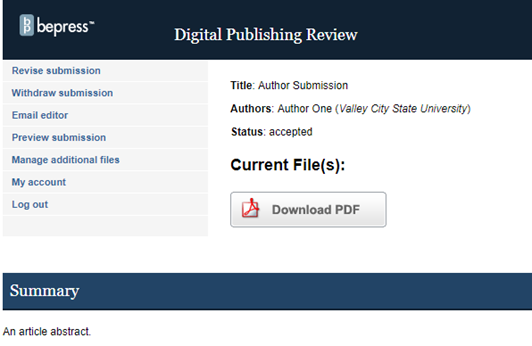
Authors may also revise, withdraw, or manage additional files for their work on this page, plus view the revision history. If authors wish to email the editor or administrator of the publication, they may do so using the Email Administrator link or, in journals, the Email Editor link.
Once an item is published, the submission link on the author’s My Account page goes to the public article page on the repository instead of the details page. Any further changes to a published work require an administrator or editor.
See Accounts and Authentication for more about user accounts in Digital Commons.
 Digital Commons Help Center
Digital Commons Help Center