How Can We Help?
Accounts and AuthenticationAccounts and Authentication
A Digital Commons user account is needed for administrators, editors, reviewers, and authors who are submitting their own works. In addition, anybody can create an account in order to save searches and use the Follow feature to stay up to date on authors, content, or institutions of interest. Content under access control will also require some users to log in with an account, unless the restriction is only by IP address.
How to Create an Account
- From the repository homepage and most other public-facing pages, click the My Account link that appears in the navigation bar or footer on most sites. If you are following a prompt in an email notification, click the link provided to access the login page.
- Click the Sign Up link on the login screen.
- Enter the requested information, including your preferred email address, first and last name, and password.
- Click Create Account.
- Click the confirmation link in the new account email. If you don’t receive an email, check your spam folder or contact Consulting Services for additional help with completing your account setup.
You may already have an account if a site administrator or editor added you as a reviewer, author, or fellow administrator. In this case, you should go through the steps to create an account with the same email address they used to add you, then complete the sign-up process to finalize your account.
How to Log In
- From the repository homepage and most other public-facing pages, click the My Account link in the site’s navigation bar or footer. If you are following a prompt in an email notification or clicking a link requiring a login, such as a Submit Article link, you will be prompted to log in before going to the intended page.
- On the login screen, enter your email address and password, and click Login.
If you don’t recall your password, click Forget Your Password? to access the Reset Password screen. Enter your email address and click Reset to have a password reset email sent to you. Click the link in the email and follow the prompts to choose a new password.
Your “My Account” Page
The My Account page is accessible via the repository’s My Account tab or footer link. If you are not logged in when clicking My Account, you will first be prompted to log in. When viewing configuration tools as an administrator, you can access this page via the My Account tab at the top of the screen.
Your My Account page provides general account settings and specific tools for the contexts you manage, or for which you are an author or reviewer.
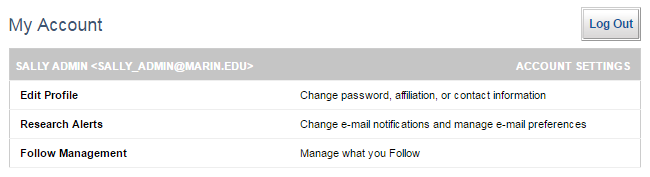
- The Edit Profile link provides options for users to edit their personal account details (name, contact information, affiliation, etc.). To change your account email address or password enter a new value on the Edit Profile screen and click Update.
- The Research Alerts link includes preferences for receiving saved search email notifications.
- The Follow Management link allows users to see the names of sites, publications, authors, or disciplines that they have chosen to follow. This is done using the blue Follow button that appears across Digital Commons sites. For details, see Follow: Enabling Visitors to Stay Up To Date with Your Current Scholarship.
- The Log Out button is provided to protect access to user accounts on shared computers.
Views of My Account
What users see when logged onto My Account depends on their roles and activities within the system. All users will see options to edit their profile, manage research alerts, and access their Author Dashboard. If a user has submitted to a publication or participated as a reviewer within the system, the user will see the corresponding submissions and their status on the My Account page.
Editors with permissions enabled for a journal, or administrators for series or other specific publications, can access those publications’ tools from their My Account page.
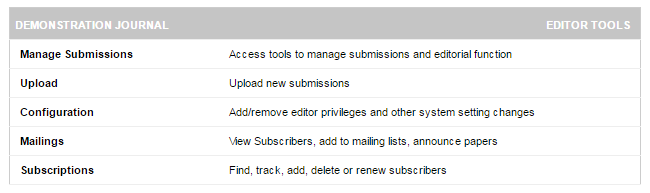
When authors or reviewers log in to their My Account page, they do not see any editor or administrator tools. They only see their works and assignments.
External Authentication
Digital Commons supports external authentication using LDAP or CAS. Either option allows users from your institution to log into the repository using their existing credentials. If you would like to set up LDAP or CAS, please contact your consultant for details.
 Digital Commons Help Center
Digital Commons Help Center