How Can We Help?
View and Manage Submitted ManuscriptsView and Manage Submitted Manuscripts
Whether manuscripts are submitted by authors or by the editors on behalf of authors, all submitted manuscripts appear in the “Not yet published” list on the Manage Submissions page until they are published, withdrawn, or rejected.
Journal editors will be notified via email when a manuscript is submitted and added to the “Not yet published” list.
Access Pending Submissions
To view pending submissions:
- Navigate to the My Account page or use the Administrator Toolbar.
- Click Manage Submissions.
- By default, the resulting screen displays the list of “Not yet published” manuscripts. The journal’s manuscripts can be filtered using the search features on the submission management screen.
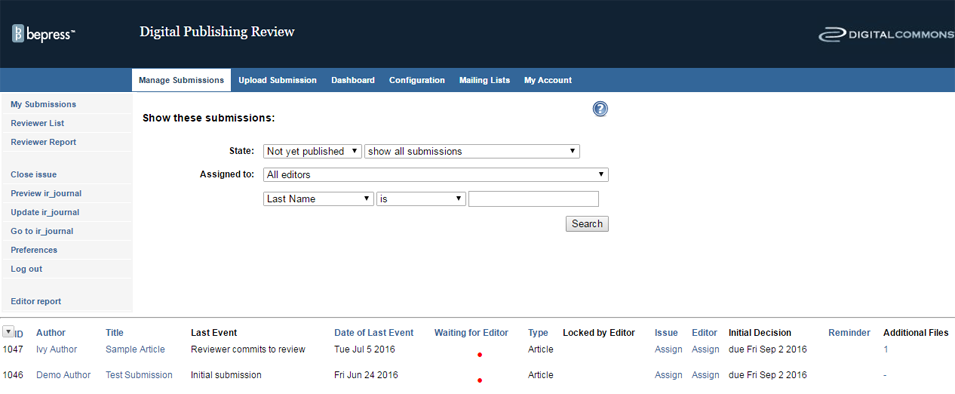
The columns in the table display the following information about each manuscript.
- ID: a unique number assigned to a manuscript upon submission
- Author: the author’s name
- Title: the title of the manuscript
- Last Event: the last action taken on the manuscript
- Date of Last Event: the date of the last action
- Waiting for Editor: a red dot indicates whether the manuscript is waiting for further editor action by the editor
- Type: the document type for the manuscript
- Locked by Editor: whether the manuscript is locked for editing
- Editor: the assigned editor for the manuscript
- Submitted: the date the manuscript was submitted to the journal
- Issue: the issue the manuscript is assigned to
- Additional Files: whether the manuscript has supplemental files uploaded with it
Using the Preferences link in the left-hand sidebar, editors can change the information that displays on this page.
Access Records for Published, Rejected, or Withdrawn Manuscripts
To access information about published, rejected, or withdrawn manuscripts, navigate to the Manage Submissions page from the My Account page or the journal’s Administrator Toolbar when browsing the journal front end.
By default, the Manage Submissions screen displays the list of “Not yet published” manuscripts. The journal’s manuscripts can be filtered using the search features on the submission management screen.
Using the drop-down State menu (and other search fields) filter the list to find the desired manuscript.
Work with Individual Manuscripts
Submission Details:
To work with a manuscript, click on its title in the Manage Submissions list to view its Submission Details page. This page displays details such as the last event to occur, the cover letter, and current version of the abstract and full-text. All of the commands for working with the manuscript are available in the left-hand sidebar of the manuscript’s Submission Details page.
Tips:
- Return to the main Submission Details view at any time by clicking “Submission details” in the left-hand sidebar.
- Click Preview Submission to see how a published version of the manuscript information page will appear on the journal website.
- Click History to view major actions that have been taken for the manuscript by author, reviewer, editor or Consulting Services.
View of manuscript sidebar commands:
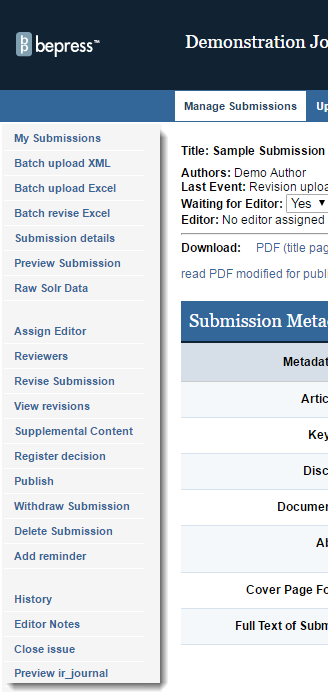
Automatic conversion to PDF files:
Upon submission, manuscripts are automatically converted into PDF files. An email notification is sent to the journal editors, and if a specific turnaround time has been set for the journal, the clock for the editorial decision process begins.
The Submission Details page will now display a link to the downloadable PDF, along with the file size and conversion date. By default, a cover page will be generated when the manuscript is converted into a PDF.
To ensure author names are not revealed, check converted documents for any identifying information the submitter may have included before assigning the submission to reviewers.
Assign Editors to New Manuscripts (optional)
Use this option if the editorial staff wishes to assign editors to specific manuscripts.
To assign an editor to a manuscript:
- From the Manage Submissions screen, click on the title of the manuscript in the pending submissions list.
- Click Assign Editor in the left-hand sidebar of the resulting Submission Details page.
- A list of editor names will be displayed. Click the button next to the name of the editor who is to be responsible for this manuscript.
- To include a comment with the assignment, enter it into the text box provided. This comment will only be visible to editors.
- Click Assign. An email message will be sent to the newly assigned editor with notice of the assignment. Any comments will also be included in this email.
The manuscript will now list “Editor assigned” as the Last Event, and the manuscript will carry the red Waiting for Editor dot in that editor’s Manage Submissions list. When a manuscript is assigned to an editor, all correspondence from the manuscript’s author(s) and reviewers will be directed to the assigned editor.
If you need to assign many submissions at once, ask Consulting Services about enabling the mass assign option.
Note: While the name of the assigned editor is displayed in email messages to author(s) and reviewers, our system will anonymize personal email addresses.
 Digital Commons Help Center
Digital Commons Help Center