How Can We Help?
How To Change Your DCX PasswordHow To Change Your DCX Password
It is a good idea to change your password from the initial one provided by your consultant. To do so, follow these steps:
- Select Account settings under your login name in the lower left corner of the screen.
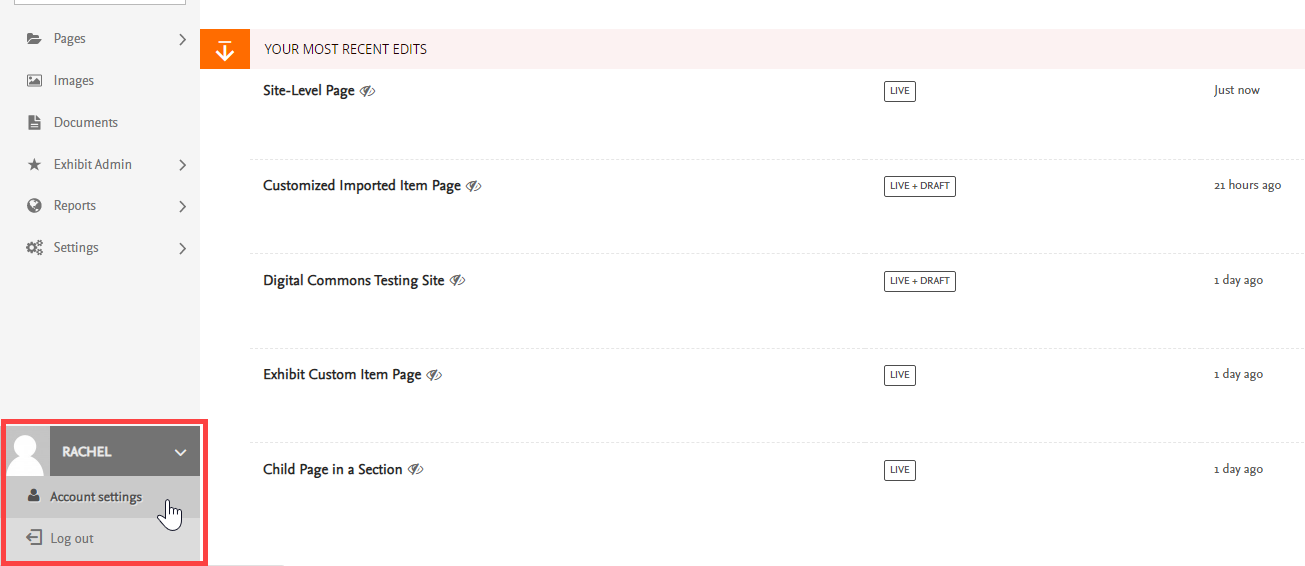
- Scroll to the bottom of your account settings page to the Password section. Enter and confirm your new password.
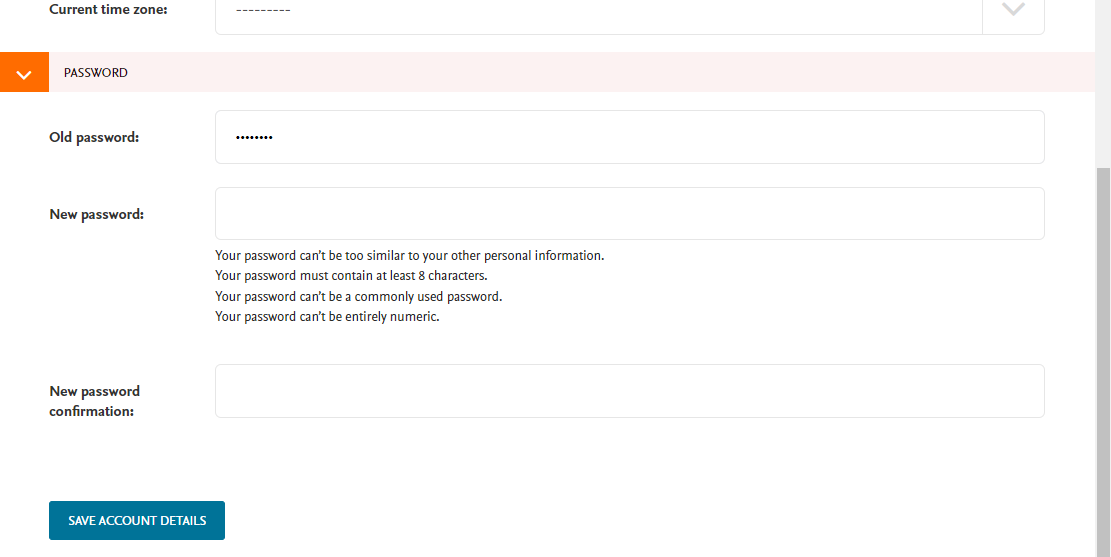
- Click Save Account Details when finished.
 Digital Commons Help Center
Digital Commons Help Center