How Can We Help?
The Collection Tool: How to Display Submissions in Multiple PublicationsThe Collection Tool: How to Display Submissions in Multiple Publications
One Submission, Multiple Collections
Sometimes administrators would like a submission to appear in more than one publication in the repository without uploading and publishing it multiple times. There can be several reasons for this.
- A submission can be equally categorized under more than one department in the institution.
- A submission provides information that enhances more than one publication.
- For institutions whose authors also use SelectedWorks, administrators may want to display submissions from individual authors’ SelectedWorks pages in repository publications.
- A submission is part of a larger collection, such as a university wide ETD collection, that the administrator would like to also showcase in smaller collections, such as department level ETDs.
A dissertation posted to a general ETD series, and the same dissertation collected to the department’s ETD series:
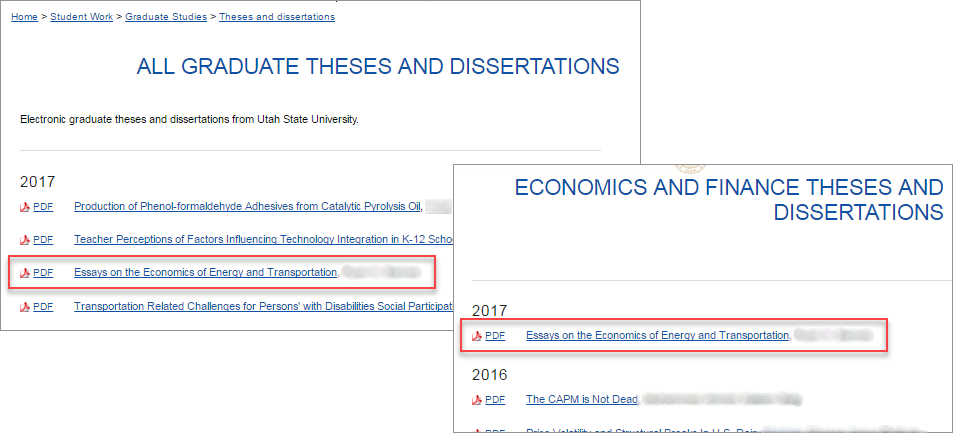
Overview of the Collection Tool
The Collection Tool makes it possible to “collect” an article to other locations besides where it was originally published in the repository. For instance, an article posted to Series A can be included in Series B. The article is added to Series B’s article list, and clicking the article link takes visitors to the original location in Series A. Collecting can also be used between tracks in an event community or between issues in a journal.
Collected submissions always retain their original posted URL no matter which location they are collected to, ensuring the consistency and integrity of citations. Download counts are likewise kept unified. Display may vary depending on the destination of collected submissions, particularly if the publication types differ. If you have questions about display, please contact Consulting Services.
There are two ways to collect posted items. Submissions can be manually collected from one publication to another publication one at a time, or administrators can set up filters to ensure matching submissions automatically appear in specified publications.
Manual Collection: Collect Articles One by One
Manual collection can be used to collect published submissions from other publication contexts within the repository. Administrators may also collect individual SelectedWorks articles into the repository.
Administrators should use manual collection when they want to collect only one article or a small number of articles directly into a particular publication.
To manually collect submissions:
- Start on the Configuration screen for the publication where you would like to display collected submissions, and choose Collection in the left sidebar.
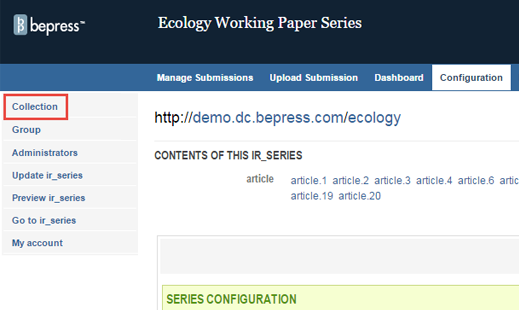
- Choose Edit in the Manual Collection field.
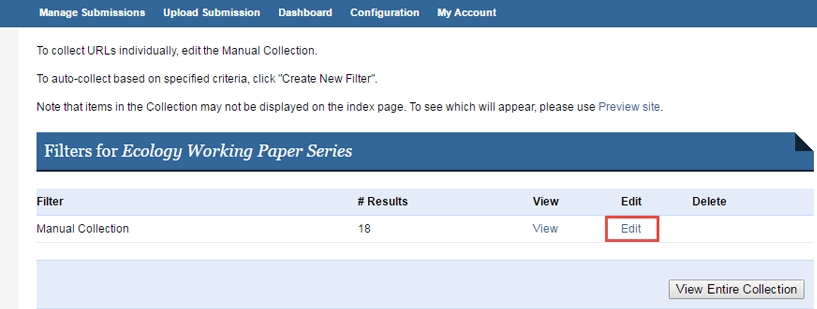
- Click on the “+” sign to add a new “URL” row.
- Enter the URL of the desired content, one URL per row.
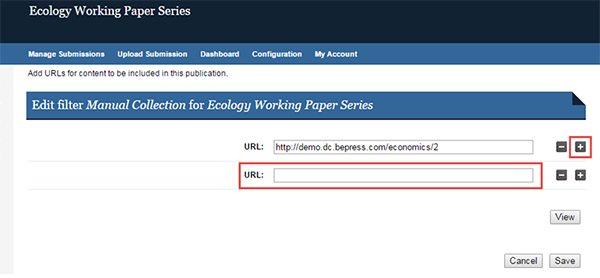
- Click Save.
- Choose Update ir_series (or the equivalent for your structure type) to make your changes public.
Automatic Collection: Set It, and Forget It
Automatic collection uses search parameters to find posted submissions with specific metadata, and display links to those submissions from a desired publication.
Administrators should choose automatic collection when they have published submissions that share common metadata values that they would like to display in multiple collections simultaneously.
To set up an automatic collection filter:
- Start on the Configuration screen for the publication where you would like to add collected submissions, and choose Collection.
- Choose Create New Filter to set up a metadata filter.
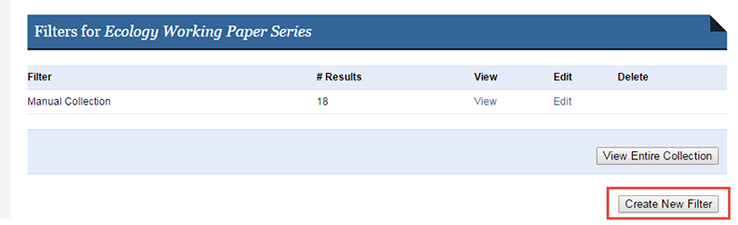
- Use “Within publication” to select the specific publication you would like to collect published submissions from. You can also choose “All,” if you would like to collect from all publications in the repository.
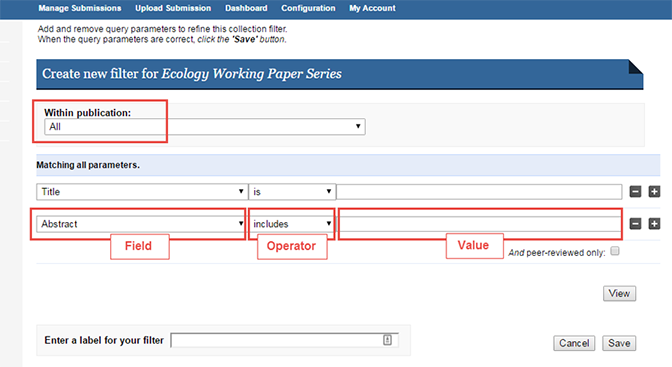
- Use the “+” and “-” buttons to select how many parameters you would like for your filter. Multiple rows will create an AND query and return submissions matching all parameters. (Tip: Use multiple filters to create an OR query.)
- Select the field you would like to filter by.
- Select an operator. Operators change according to the type of field.
- Enter a value for the field. Some fields allow you to select from a list of values. Fields are not case-sensitive, except for the Document Type field, which requires that values are formatted using their back-end field names. Please ask your consultant if you need to confirm the correct document type values for a site or publication.
- Enter a label for your filter so that you can differentiate from others and edit in the future. Click Save.
- Once the automatic filters are set, you only need to update the publication. When new submissions are identified that match the filter criteria, the publication will add those submissions and display them following an automatic nightly update.
Enhancing Collections with Additional Metadata
Administrators can add metadata to publications at any time to support new collection filters. This can be done on a submission-by-submission basis, or additional metadata can be added using the batch upload and revise function of Digital Commons. When articles are batch uploaded and revised with new metadata, the automatic collection filters will ensure that published submissions appear in the appropriate publications.
 Digital Commons Help Center
Digital Commons Help Center