How Can We Help?
DCX Scrolling Exhibits OverviewDCX Scrolling Exhibits Overview
About Scrolling Exhibits
Scrolling exhibits allow Digital Commons Exhibits (DCX) administrators to create dynamic, narrative scrolling pages that engage visitors. A flexible layout and modern display tools make it easy to enhance the visual impact of a wide range of content—particularly special collections, heritage artifacts, and art and humanities works.
The option to build scrolling exhibits is available with an upgrade to the DCX Professional or Premier tier. Please ask your consultant if you would like more details.
How Do Scrolling Exhibits Differ from Standard Exhibits?
Scrolling exhibits showcase text and images arranged on a single exhibit page, while standard exhibits present imported items from Digital Commons in a paginated format. However, when adding images to a scrolling exhibit, you are able to choose images that were previously imported to your DCX site from Digital Commons, as described in Content Types in Scrolling Exhibits.
Scrolling Exhibit Layout Options
A scrolling exhibit has flexible layout sections called frames, with a customizable banner area at the top.
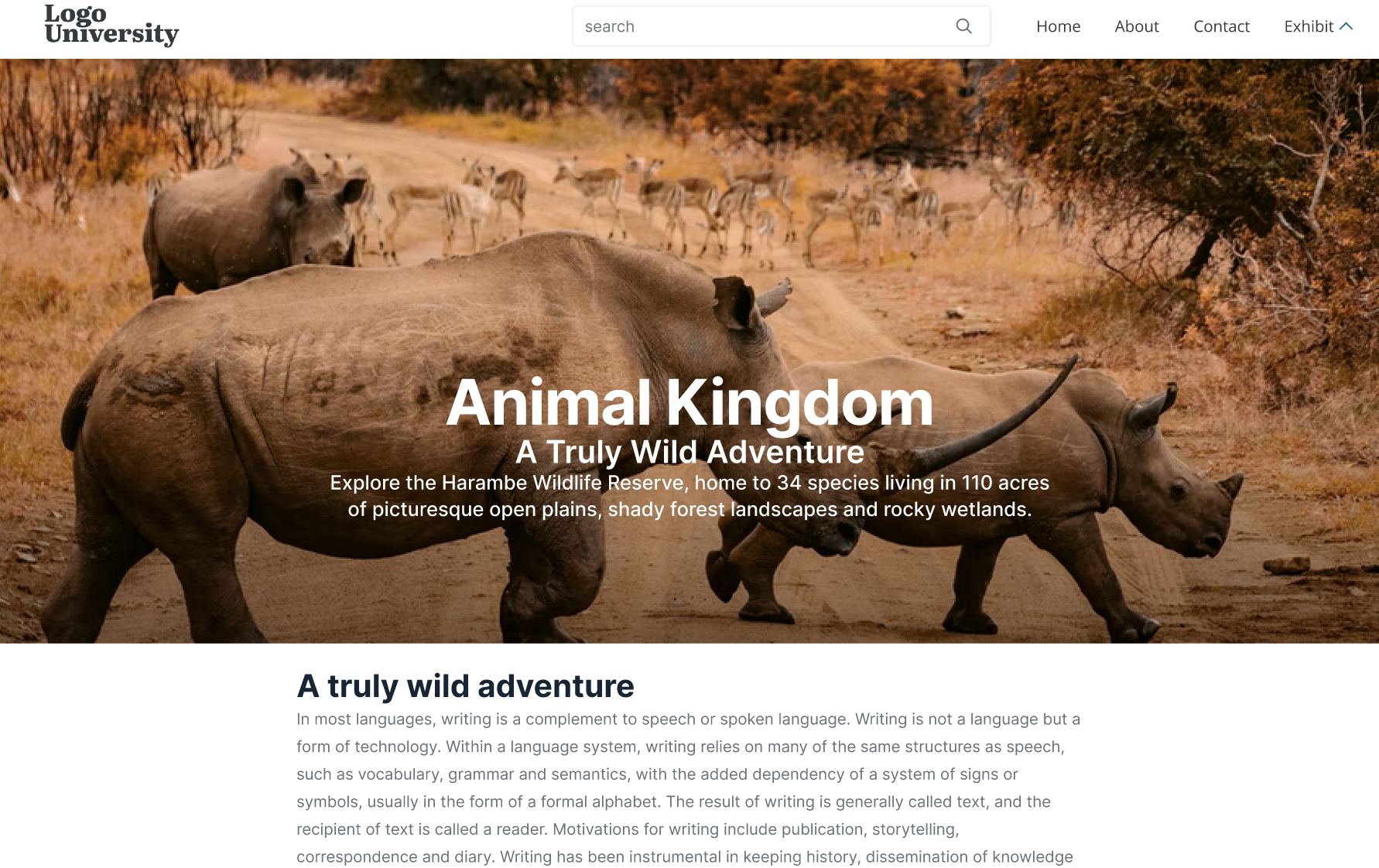
You can mix and match one column, two column, and full-width frames to get the desired progression for your visual narrative.
One column frame:
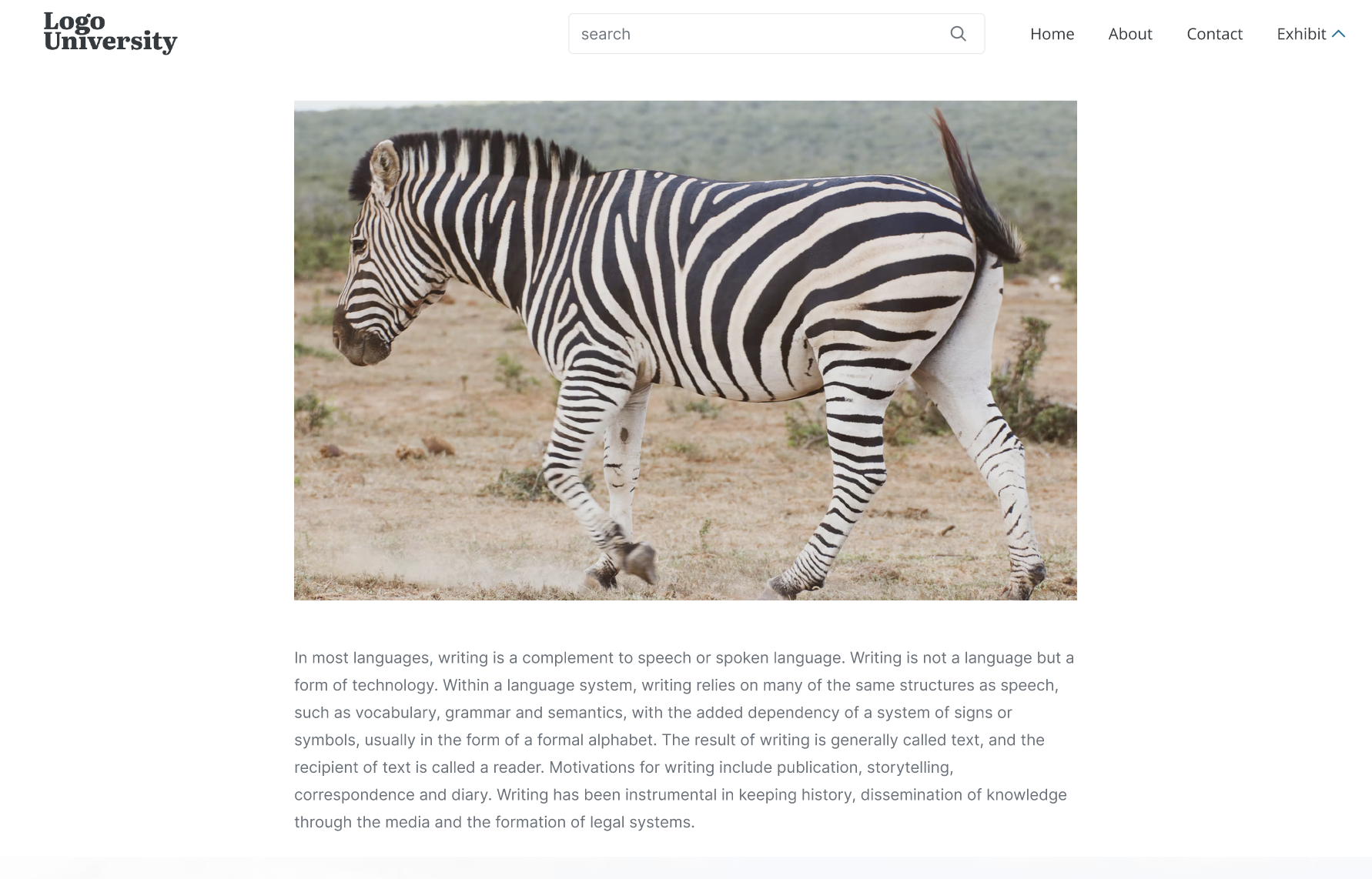
Two column frame:
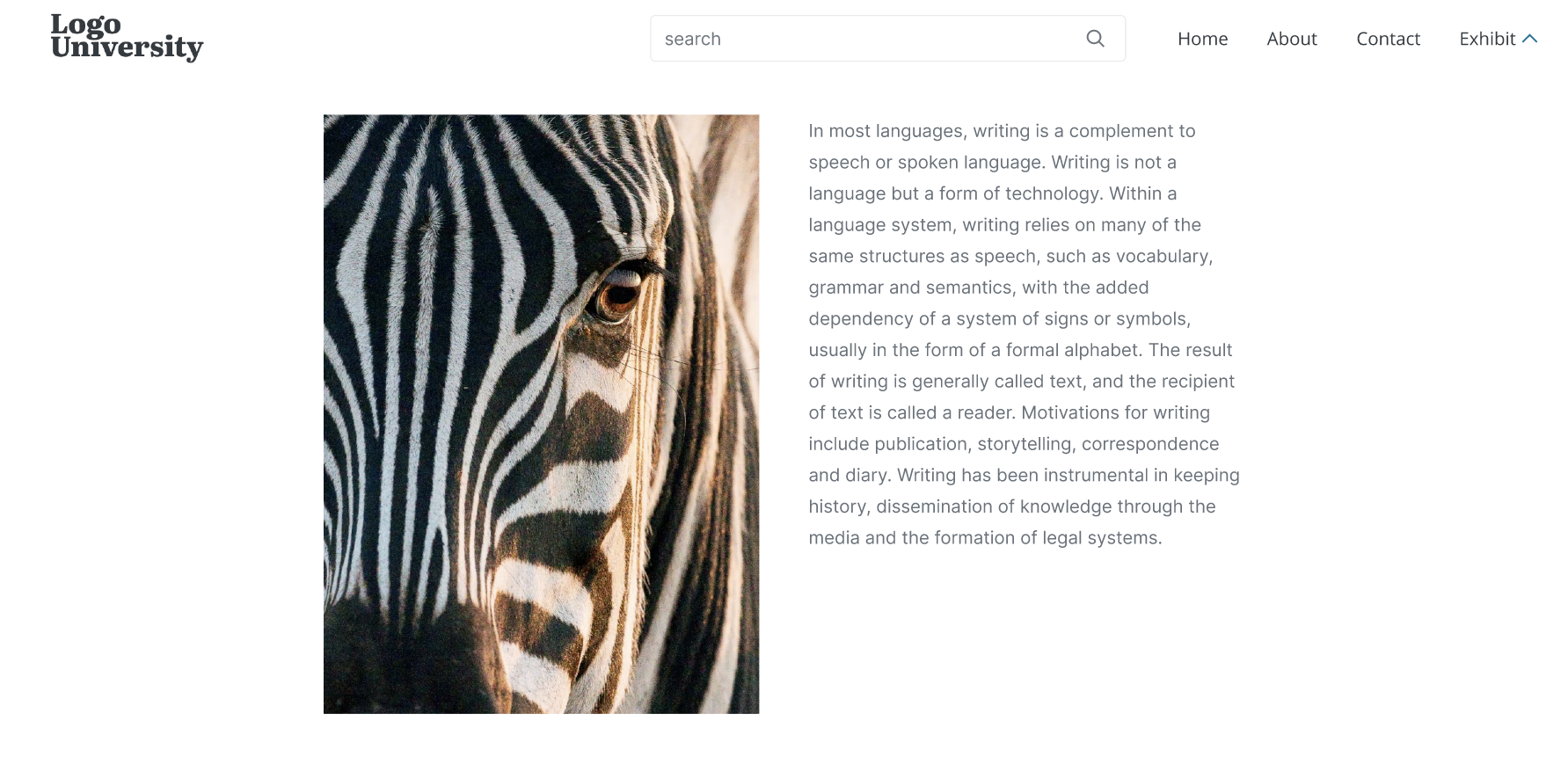
Full-width frame:
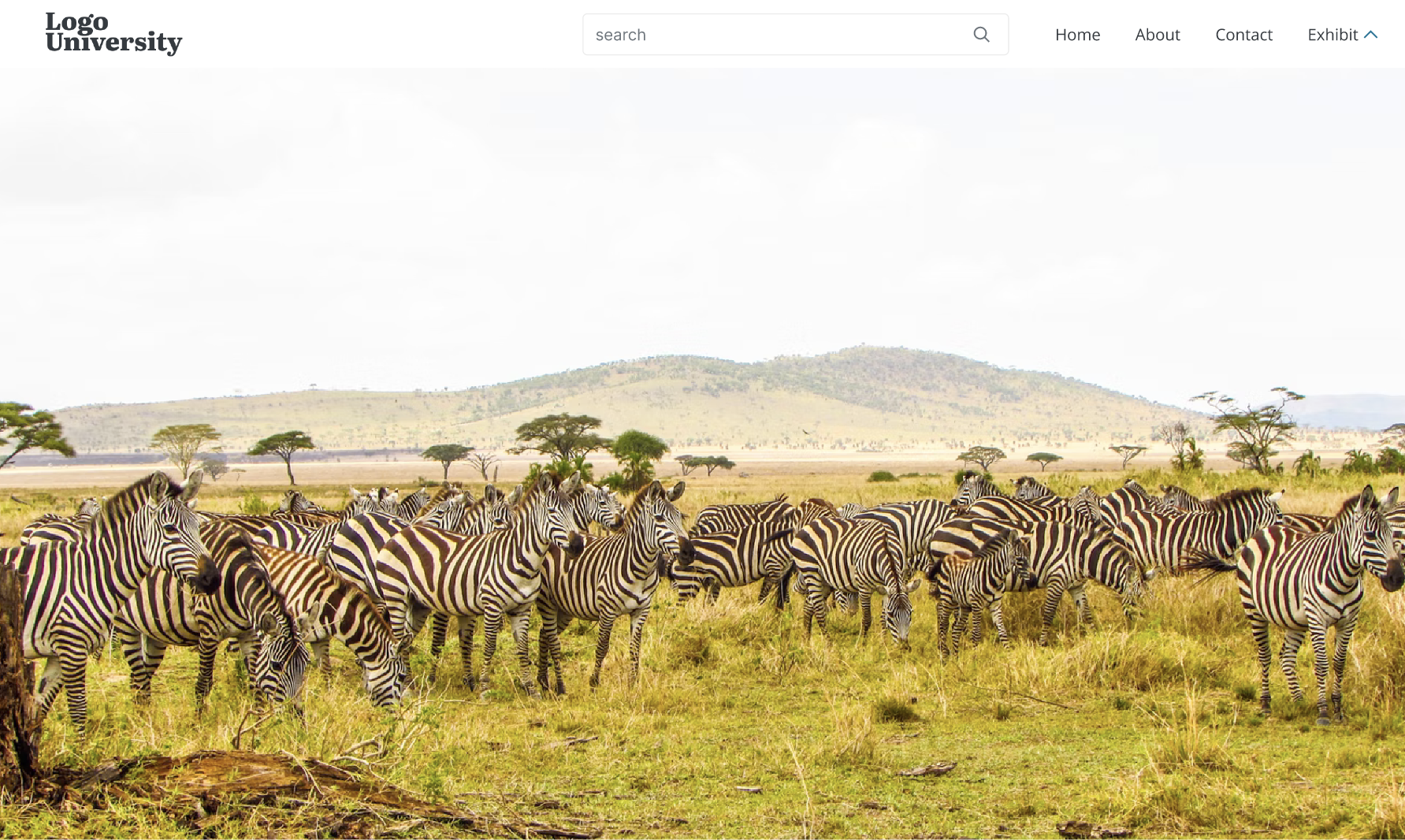
All frame types support images, text, and embedded content from external sources.
Full-width frames also allow you to add slideshow transitions between multiple images to create a dynamic visual flow.
Get started by creating a scrolling exhibit and then add frames to your exhibit.
 Digital Commons Help Center
Digital Commons Help Center